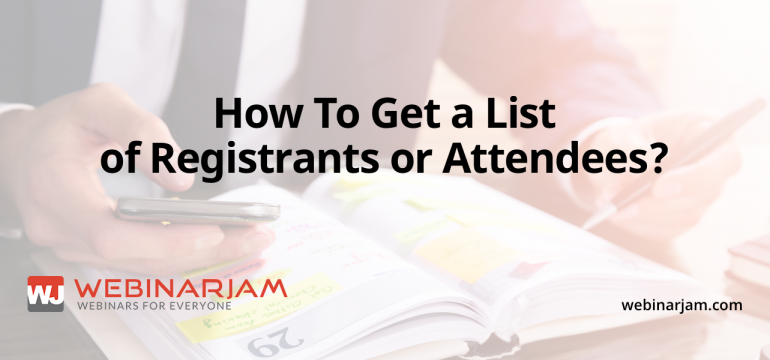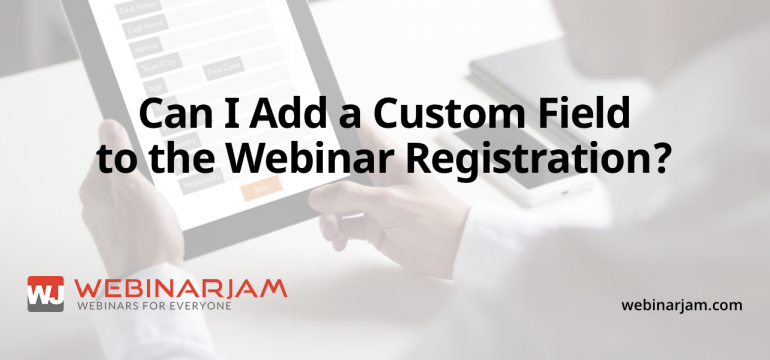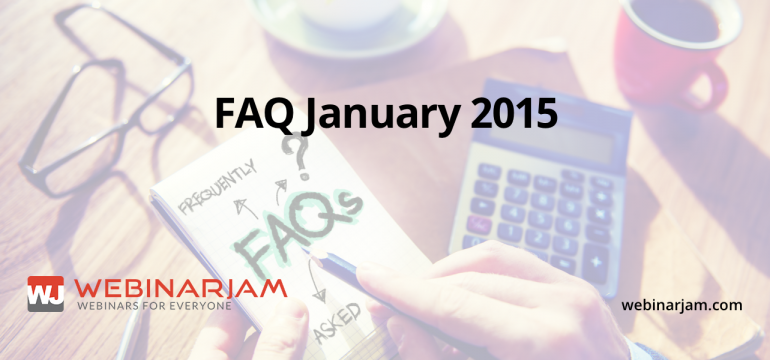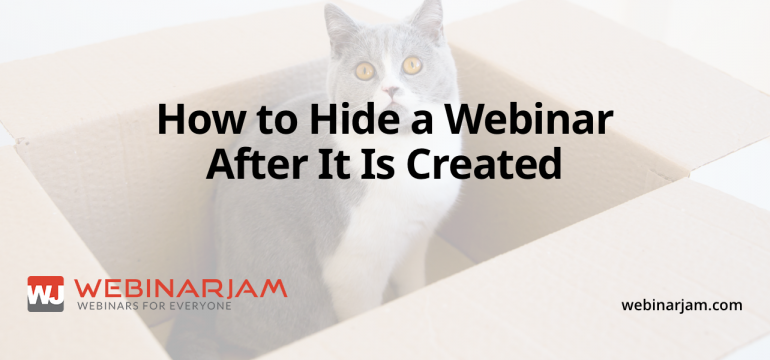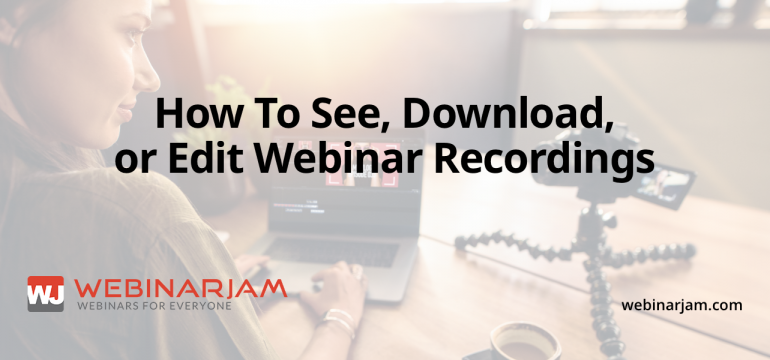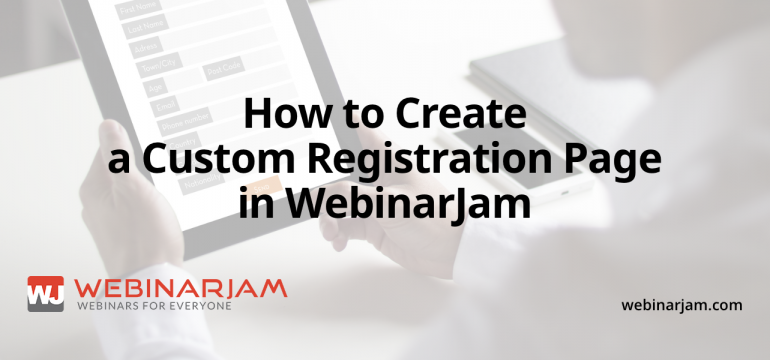WebinarJam uses live streaming, which generally means full screen mode will cover up your WebinarJam Console and slow your computer’s resources. So in today’s blog post we’ll cover how to set up your PowerPoint for the best possible WebinarJam experience.
You Can Get Your Webinar Metrics… in Full detail! You have access to detailed analytics about your webinars: traffic, registrations, attendees, sales, revenue, earnings per visitor, earnings per attendee, etc. You name it, we track it!
Currently, WebinarJam is designed to work with only three fields in registration: name, email, and phone. No new or different fields can be used at this time within the WebinarJam system.
There were several very popular questions in January. We’ve share the answers here, in hopes they will help you!
Sometimes a Webinar Jam that was supposed to be private becomes public. Or maybe, you just want to hide the webinar you just completed. No worries. This will help you turn the public webinar into a private one.
The system automatically records each webinar for you, so there’s no need for you to even click a button. After the webinar, the recording will automatically be uploaded to your YouTube channel.
Perhaps you want to customize your registration page more than our program allows. Sometimes you want the page on your site. This will help you do both.