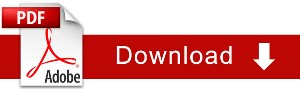Turns out, that starting your webinar right can be pretty difficult when you first start with WebinarJam. So we’re here to help with a guide to making your next webinar a rousing success!
Here’s our pre-webinar checklist that we recommend before every webinar:
- Know gmail addresses of all presenters – because you’re going to invite them in – specially if they get disconnected later in the show.
- Be connected via Ethernet, no wireless
- Shut down all other programs (including Dropbox)
- Your individual browser configuration can affect the webinar performance. Be prepared to try Google Chrome, Firefox, Safari and Internet explorer for your webinar in case the setup on one of them isn’t compatible.
- Wear ear-buds so there is no feedback/audio echo issue
- Do a test call before hand
- At live show time, get connected early to head off any last minute issues, agenda, coordinate etc.
- If you make ANY edits or changes to the WebinarJam setup, be sure to RE-PUBLISH your webinar.
- Kick everyone else out of the house or office (or just have them go offline) so they don’t drain on your internet bandwidth. (Better said this way: Have a household rule, all mobile devices on Airplane mode when there’s a webinar.)
- Highly recommended: have an assistant presenter on ALL webinars dedicated to helping you with chat…:-)
- (Mac only) Screenshare your webinar on another mac in the same network, in the same room as the host, recording using video screen capture tools – so you have an offline backup.
- Close windows, enable air conditioner before running webinar.
- Tell all your guests (including you) never to run an electric fan where the wind might hit the microphone/laptop. It will cause a faint repeating noise.
- Set up a user in your PC for “presentation purposes” – this way the wallpaper, downloads, documents are all “empty” or prepared – in case you show any sort of demo – it won’t show personal items.
- If you can, check that your upload speed (not just download speed) are fast (more than 1MBPS) if you’re doing live video (talking heads).
- Prepare a single image that displays the title of the webinar – and keep it open. When you want to do something that you don’t want people to see – via screenshare – display this image instead so they don’t stare at a blank screen.
Also, be sure you are only logged in to the gmail account you have used as your superadmin email address. To ensure this, manually log out of all Google properties (gmail, Youtube, +, docs, drive, apps, everything), clear your cache / cookies, restart your machne, and log in and start your webinar in a fresh browser.